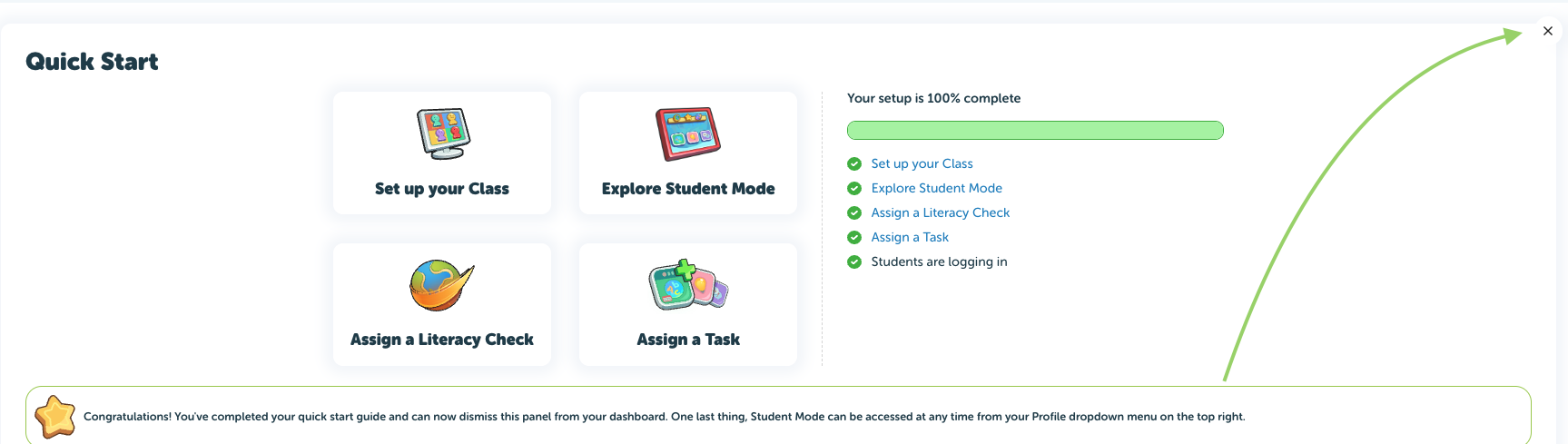Congratulations on signing up for your trial! Lets get started with the quick start menu.
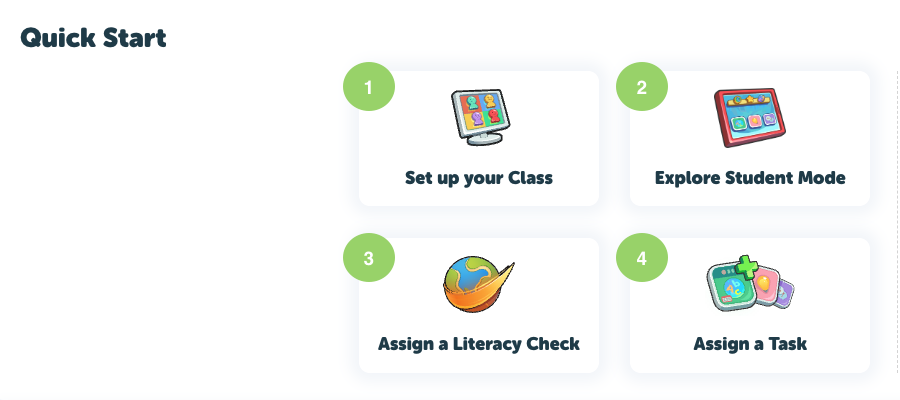
STEP 1 - Click on Set up your Class & Students
Enter the Class details and select Next
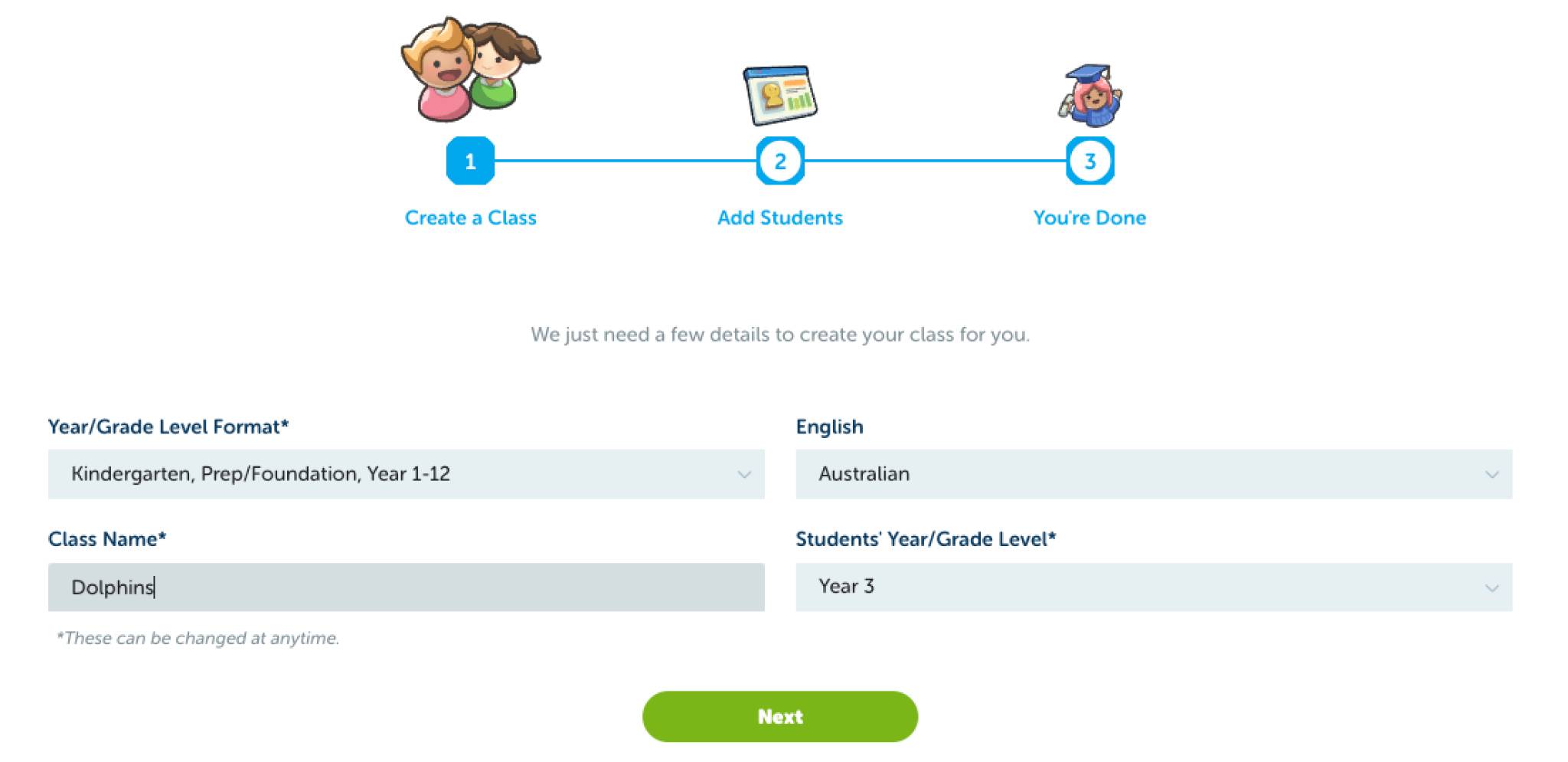
Students have their very own platform to log into so lets get them set up ✅
Option 1 - Add students with a Join Code (check your email)
Option 2 - Add students yourself
To add students yourself - Click to add students
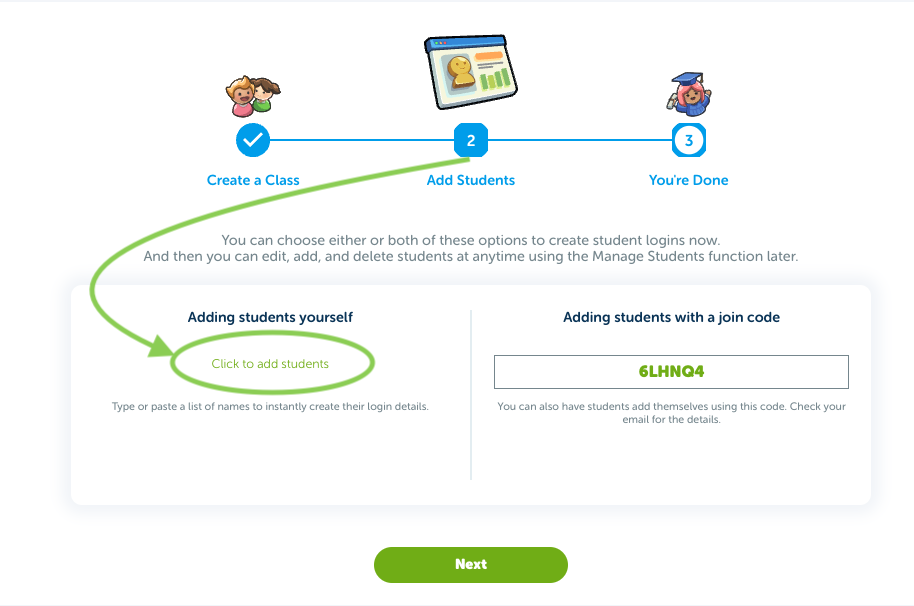
Select the year level & enter student names then hit Import:
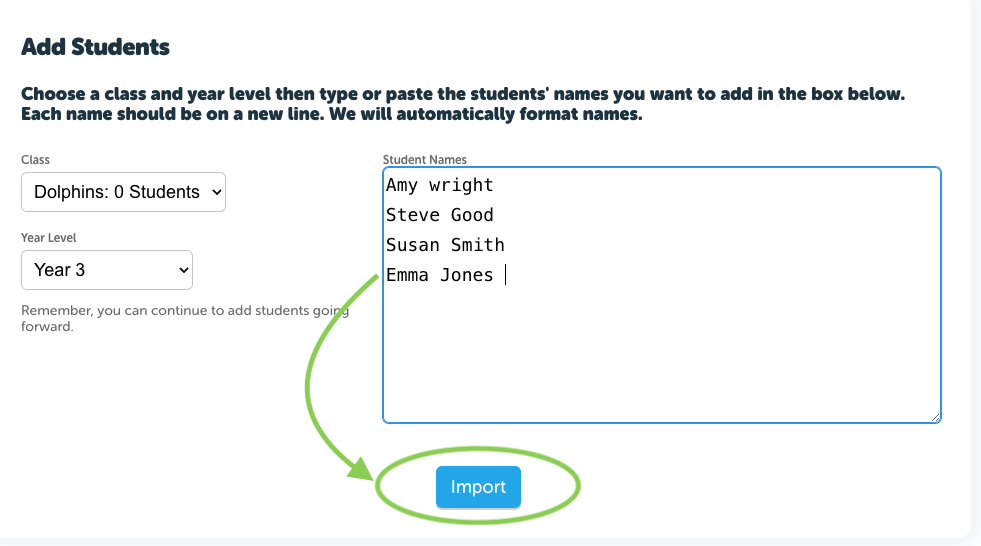
Check names are correct and add students:
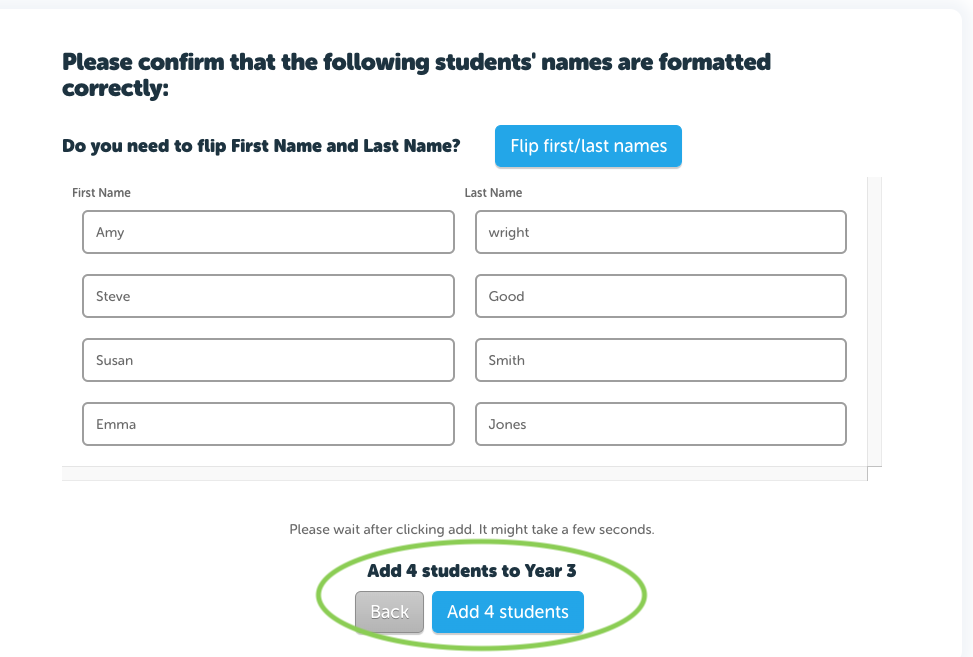
Congratulations! You have added your students.
Please ensure you print student log ins next 💻
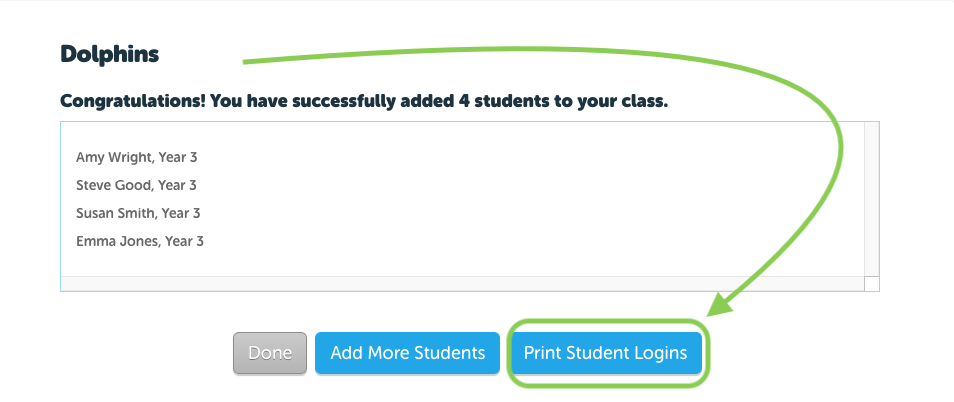
Students are given a Username & Password to log in, print logins and share 👇
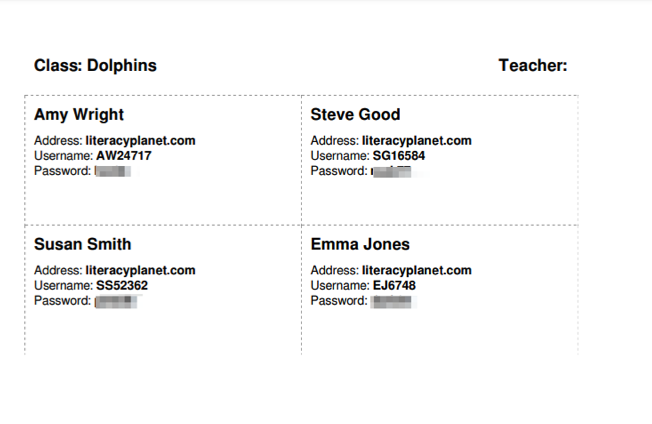
Remember - students have their very own student platform and can log in using the unique Username and password provided.
Students using a browser can log in here: https://app.literacyplanet.com/login
Students on tablet devices can download the LiteracyPlanet app from the relevant app store:
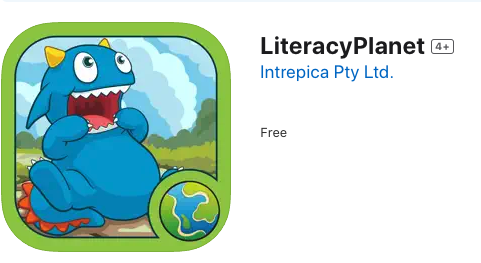
After students are added they appear in Manage Students:
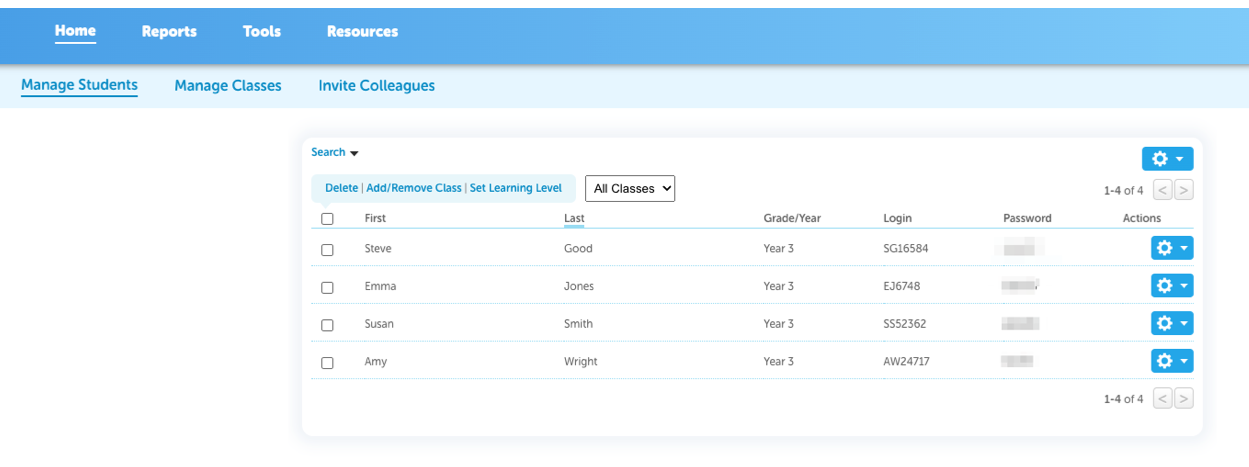
STEP 2 - Explore Student Mode
Explore Student Mode to check out the student platform:
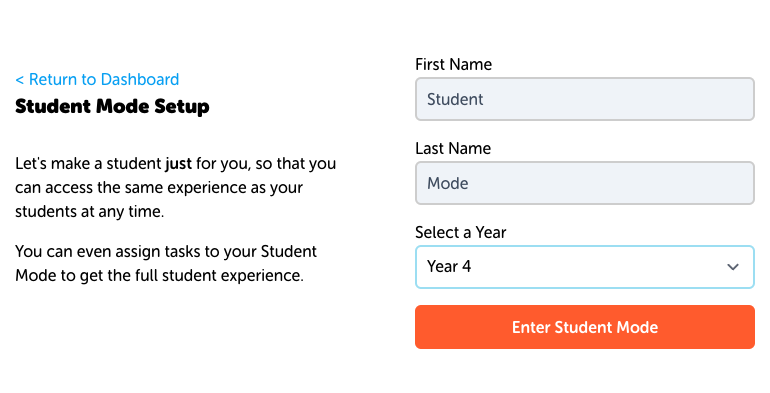
Head back to the teacher dashboard anytime from here:
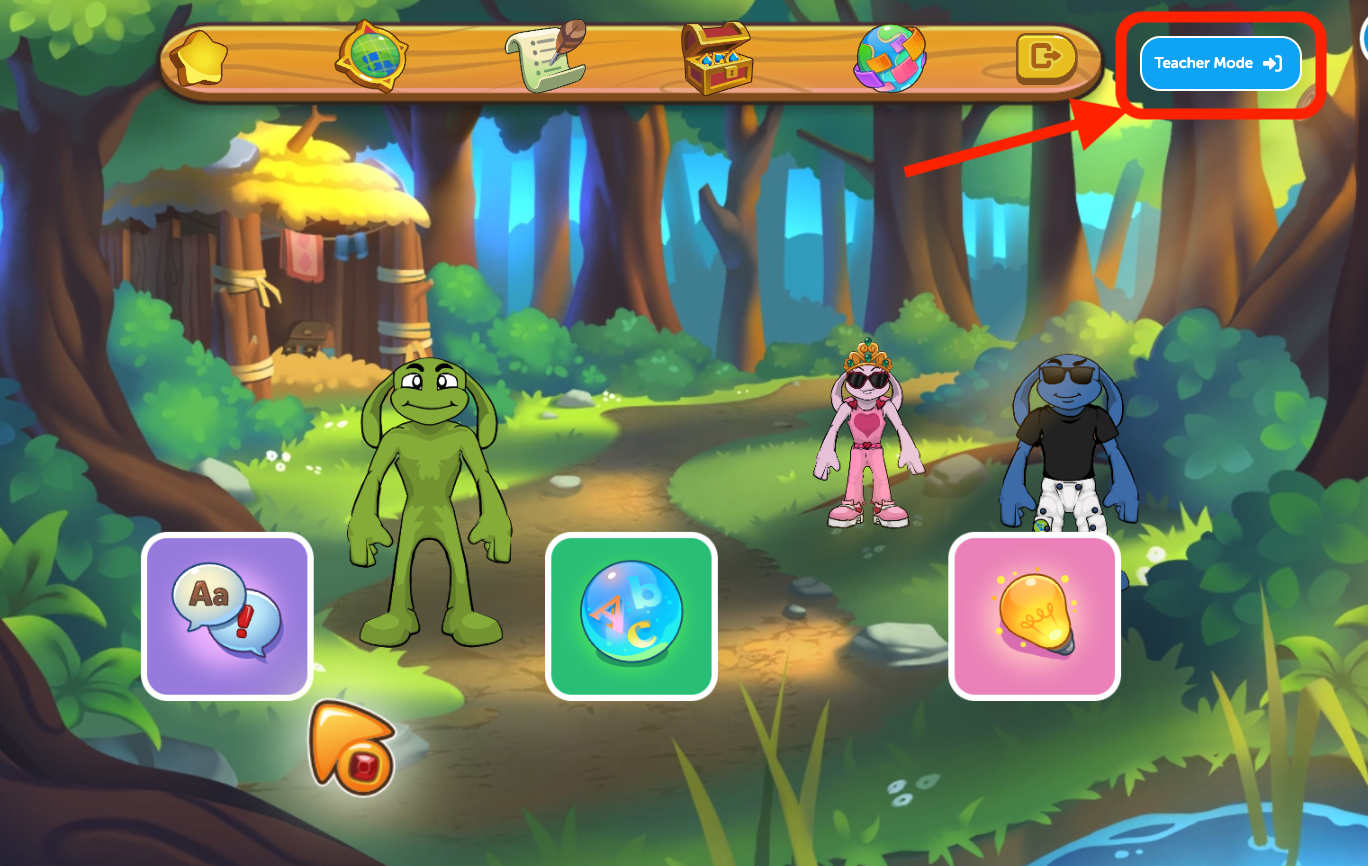
Student Mode can now be found in the Profile dropdown under Account Setting:
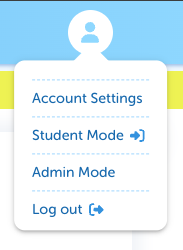
Once you have created your class and students complete steps 3 & 4 assigning your first Literacy Check and Task (tasks are locked until Literacy Check is complete).
Once set up is 100% complete you can close down the quick start window in the top right corner: