Amending & deleting students
How to edit, disable and delete individual students
-
Click on Tools from your Teacher Dashboard
-
Select Manage Students
-
Select the dropdown box on the Cog next to the student you want to edit
-
Select Edit, Disable or Delete


Edit Student to change the name (password must be at least 4 digits), year level and classes.

a. Edit the name of the student b. Password for the student can be reset (must be a minimum of 4 characters) c. Change year d. Select classes e. Save changes
There is an option to Limit Student Access (they won't be able to log in), use this instead of deleting a student as access can be restored.
To 'Delete' a student select 'Delete' instead of 'Edit' or 'Disable'
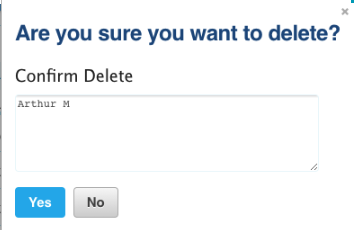
Note - this is a permanent change and we may not be able to retrieve student(s) if they are deleted in error.
Accidentally deleted a student? Contact us at hello@literacyplanet.com with the student's login and class name.
