Within a class you can now easily organise students into teaching groups 🎉
Create a group within a class and include specific students in the group. You also have the option to invite additional teachers to join the group.
Select your class from the 'Manage Classes' section - in this example, we have chosen the class Gryffindor.
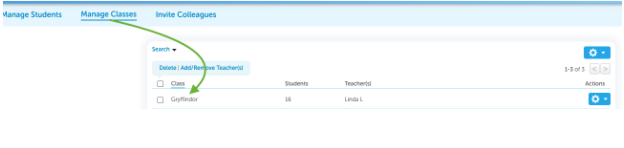

-
Groups section - select New and create a group name (Addy's Group for this example) - choose the students that need to be added to this group by clicking Manage
-
Students section - all students that belong to the class are listed here, select Manage to add or remove students
-
Teachers section - share your class with other teachers at your school by selecting Manage
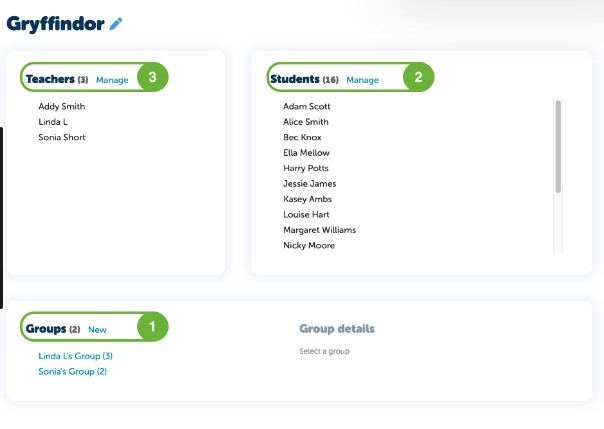
Click on the group created - students attached to the group will appear in Group details:
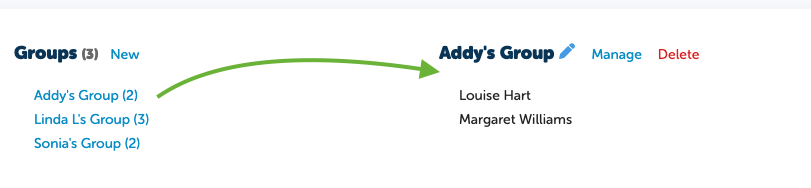
There is now a separate group for these particular students.
Effortlessly create one or more groups within a class, then assign students to these groups. You can adjust group membership at any time, moving students in and out as needed, or even delete the group altogether.
- Teachers who share a class will also have access to the groups created.
- Use the filters when assigning a task or viewing a report for specific group results.
Have a question? Please reach out to us from the in-app chat and we will get back to you 🤩
